When you signed up to Reading Rewards, you shed the time-consuming burden of collecting and reviewing paper reading logs. (Hooray!) But saving time was only one of the benefits you gained. Now that your students’ reading log data is captured electronically, that data is much easier to retrieve, analyze and use to help get kids reading.
The Teacher Dashboard, is an interactive window on your students’ reading log data. It supports your teaching efforts by helping you understand the ins and outs of your students’ reading patterns. In this post, we’ll expose eight powerful insights that you can glean from your Teacher Dashboard.
The Group Summary: Get a Bird’s Eye View
When you first sit down to look at your dashboard, you might want to start off with a high-level perspective on your students’ activity. We’ve created the Group Summary tab for that purpose.
In the Group Summary, here are just four of the questions you can ask and answer.
How is my class doing as a whole?
Start your analysis by perusing a collection of charts that reflect your entire class’ reading activity, so you can see how they are faring against your objectives. (Or maybe just for bragging rights in the teacher’s lounge?)
See how many minutes and pages your students have read, how many books they’ve finished, and how many reviews they’ve written. You can also see how many of your students have read and logged reading during the period.
And speaking of the period, you get to choose which one you’re interested in–last week, last month, last year, or the period of your choice.
Pro tip: give the data more meaning by comparing your numbers to the previous period.
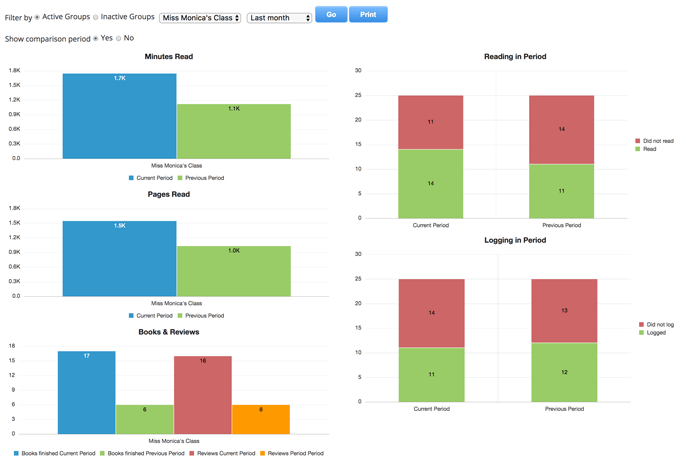
Are there any standouts in my group?
After you see your students’ stats as a group, your next step will be to review the key stats of individual students, displayed in a single table. Why is that valuable? Because nothing makes reluctant or accelerated readers jump out at you faster than seeing them in the context of the rest of the class.
Once you’ve spotted these standouts, you can zoom in on the details of their reading activity by clicking on their names. But more on that in a bit.
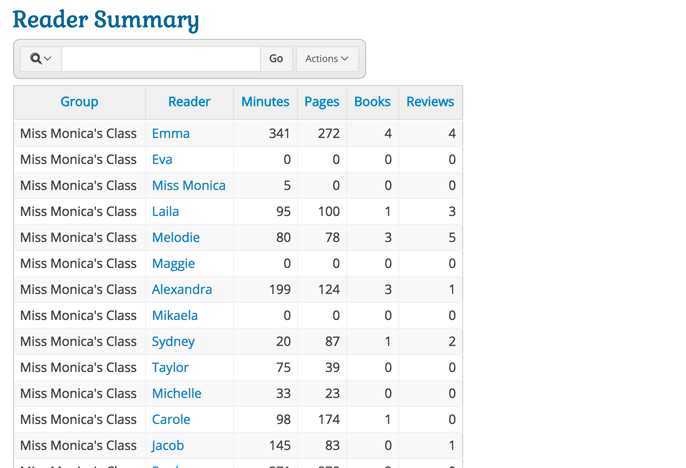
What books are my students reading?
Still in the Group Summary, there’s a table that shows you all the books your students finished during the period, who read them, as well as their ratings and reviews.
Having this information makes it easier for you to recommend books to your students, based on their likes and dislikes.
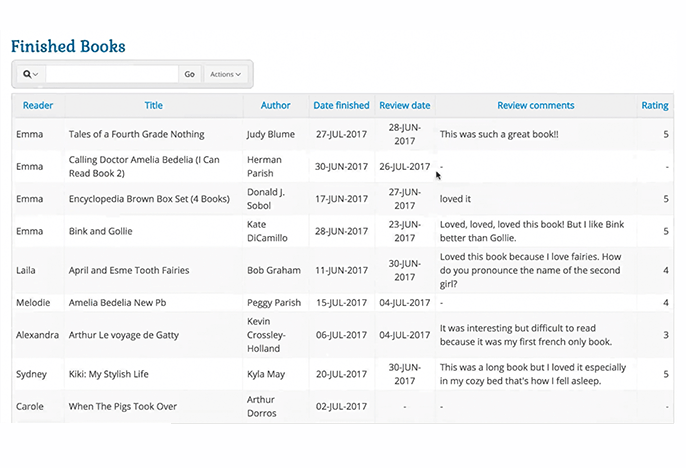
Still on a Basic Account?
The Teacher Dashboard is just one more reason to upgrade! Find out more about the perks of a Premium account.
What rewards and badges have my students earned?
At the very bottom of the Group Summary, you’ll find two more tables, which will show you the rewards your students have “purchased”, and the badges they’ve earned.
Use this information as one more indicator of your students’ progress, as a reminder to add or fulfill rewards, or simply to prompt you to congratulate them on their achievement.
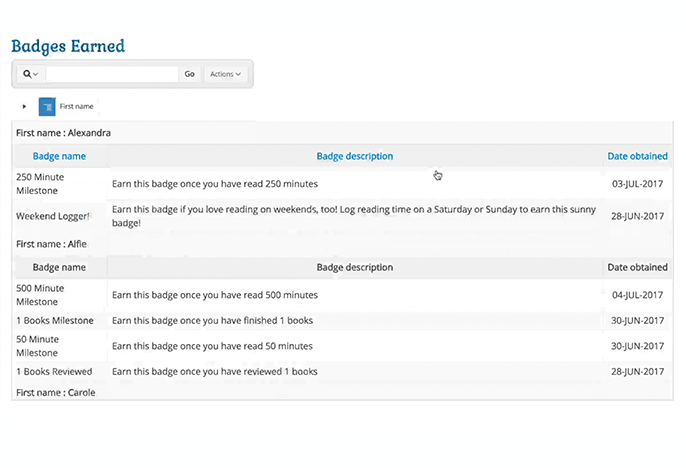
Student Details: Focus in on a Specific Student
After you’ve gotten a sense of how your class is doing as a whole, you may want to visit the Student Details tab, where you can drill down on specific students.
There are two ways to get to this screen:
- Click on the name of a particular student in the Group Summary (as discussed above).
- Visit the Student Details tab, and select a student from the filter at the top.
Pro tip: The Student Details tab should come in handy during your parent-teacher interviews. Share your screen with parents or print out your view of choice.
On the Student Details tab, you can answer many questions about specific students’ reading activity. Here are just two possibilities.
How is each student doing against my individual targets?
The four gauges at the top of this screen show key metrics for your student – minutes, pages, books, and reviews. On each gauge, the needle shows you the student’s current activity, and the endpoint is the target you’ve set for that stat.
In this example, the Minutes target is set to 400. But you can edit this target right on the screen to, for example, 350. Once you do, the next students you review will be compared to the adjusted target.
Scroll down on this screen to find more detail on each student’s reading log, the books she’s finished, the rewards and badges she’s earned, and the entries she’s made to the blog.
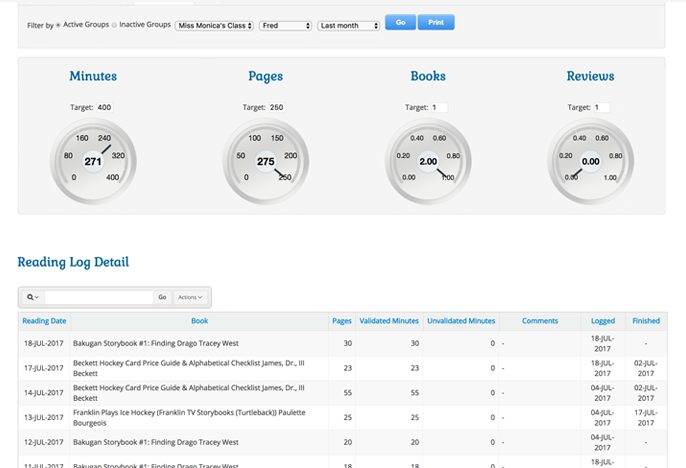
Spot patterns in each student’s reading activity
At the very bottom of this page is one of the dashboard’s most powerful features. It’s a calendar view that lets you see an individual student’s reading patterns. (In the example below, you can see how many minutes – or pages – your student has read each day in July.)
What makes this view so powerful is that you can define your own rules to draw your attention to areas for improvement, or reasons to celebrate.
In this example, you can see at a glance that the student has started reading for longer and longer periods of time during the week, but that he doesn’t read much on weekends.

Analytics: Slice and Dice Your Reading Log Data
This view will help you answer almost any question that pops into your head about your students’ reading activity. Specifically:
Which of my students’ reading activity meet specific criteria?
In the Analytics tab, you can slice and dice your students’ reading log data, using a multitude of different filters, including:
- Minutes read
- Pages read
- Books completed
- Reviews written
- Badges earned
- Days of reading
You can use this screen to flag students who need encouragement. In the image below, for example, we’re seeing students who’ve read at most one book in the last month, and read on no more than ten days during the same period.
This tab also makes a very useful partner for teachers who want to challenge students to reach a particular goal… and then recognize those who’ve succeeded. For example, you could find out which students have finished at least two books over the last month, or who’ve read at least five days this week. For teachers who create custom reading badges to celebrate specific accomplishments, this analytics tool will be a dream.
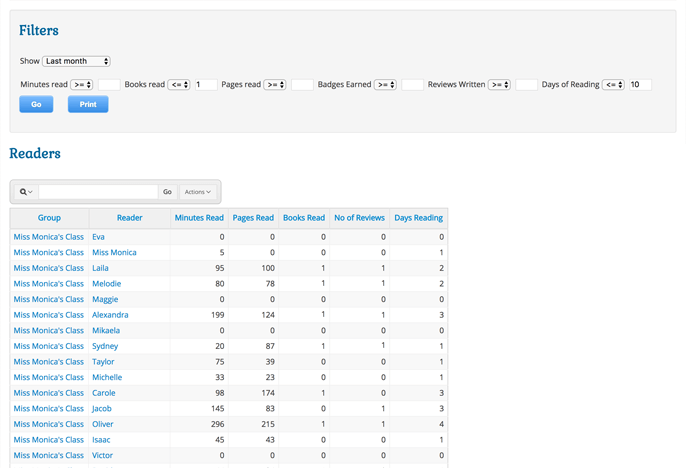
My Groups: An Overview for School Administrators
How are the different classes in my school doing?
The My Groups tab is offered only to top-level administrators of a School account. Here, you can compare and contrast all participating classes by:
- The number of minutes, pages, and books read
- The number of reviews written
- The number and percentage of students who’ve logged reading
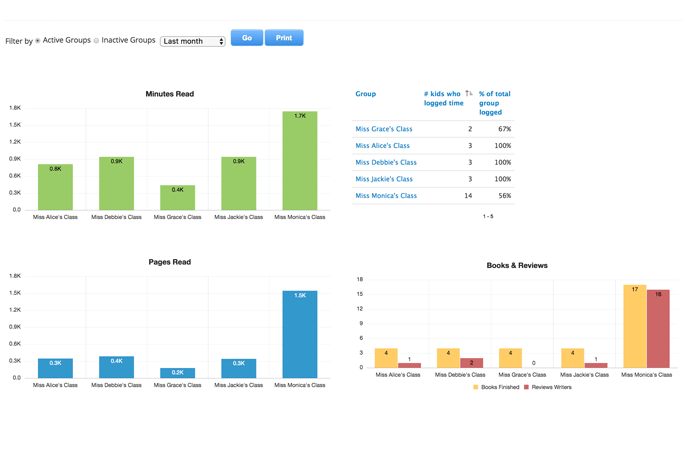
Final Thoughts
The eight questions we’ve listed above are only a few of the many questions you can ask via the dashboard, in order to get kids reading. In the comments below, we’d love to hear about your favorite ways to use the dashboard.
Still on a Basic Account?
The Teacher Dashboard is just one more reason to upgrade! Find out more about the perks of a Premium account.

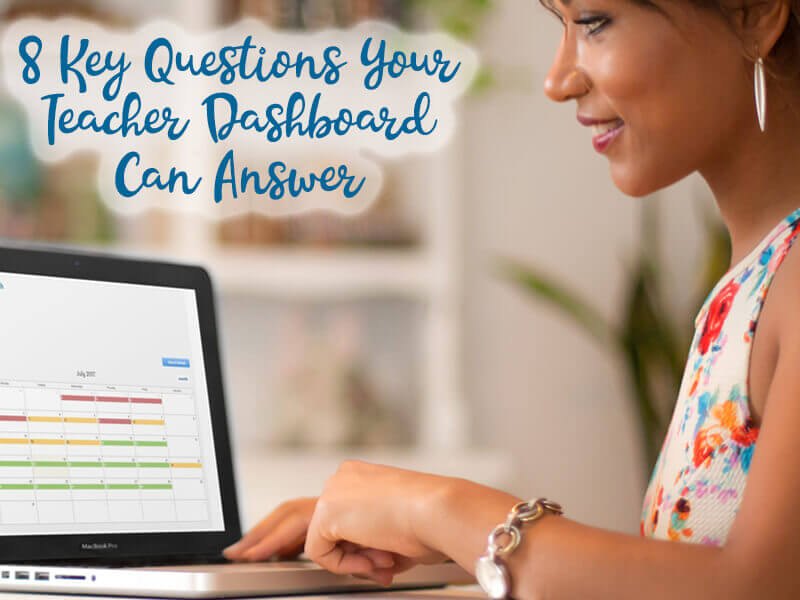
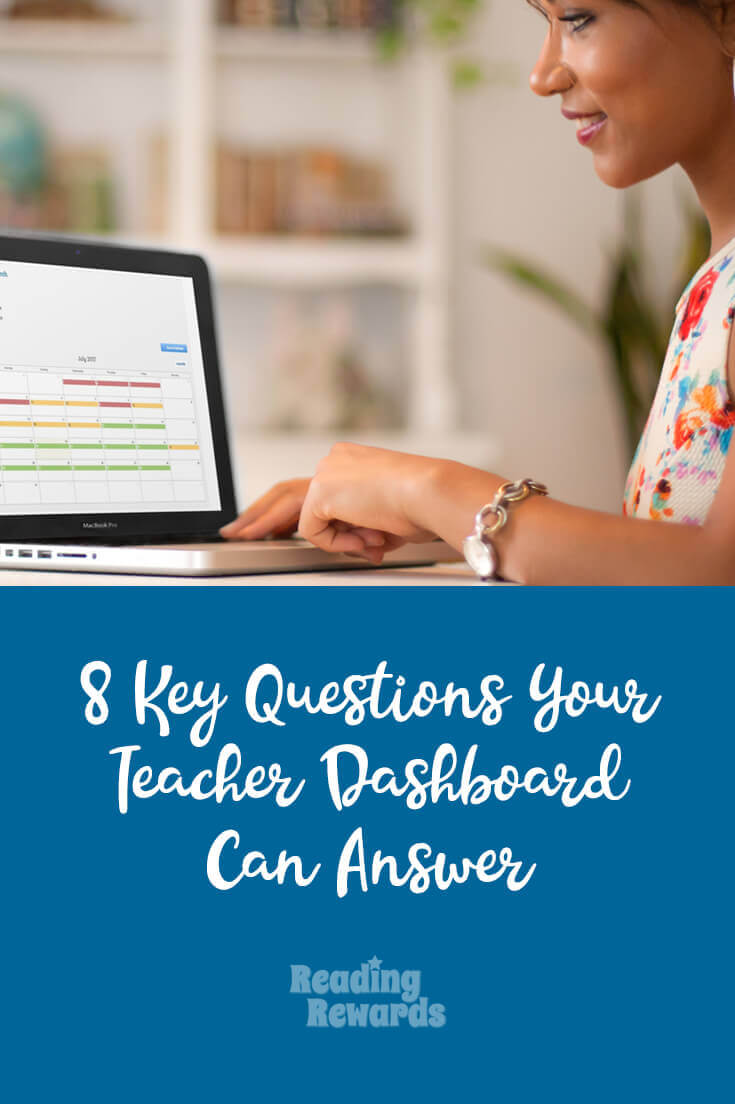
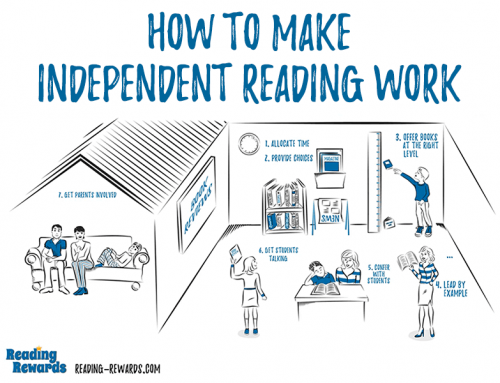
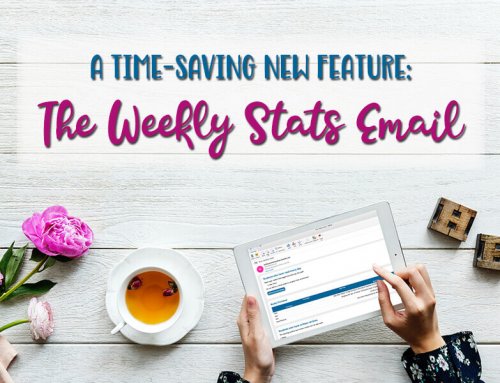
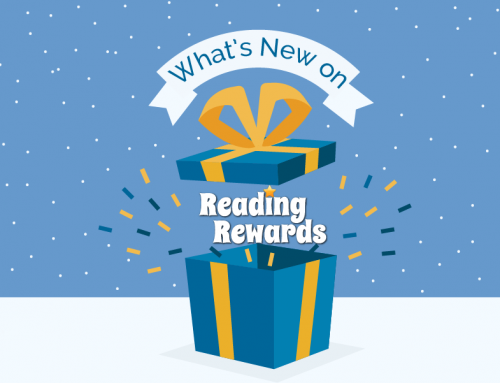
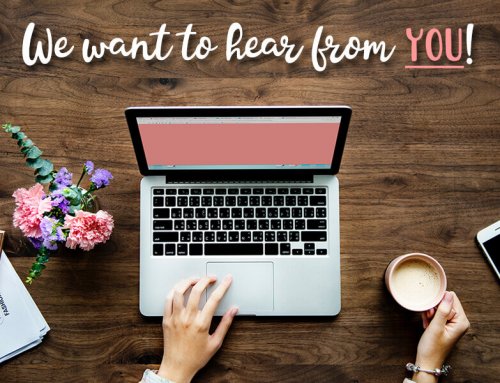
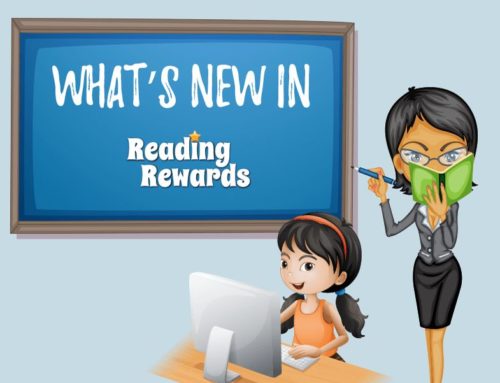
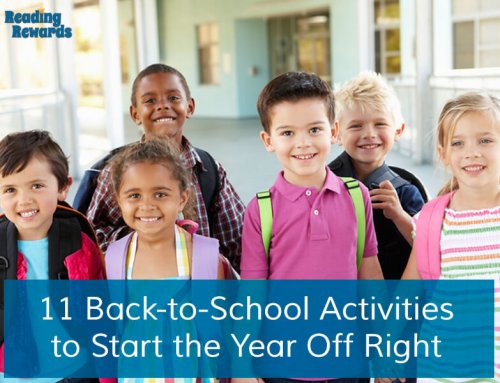
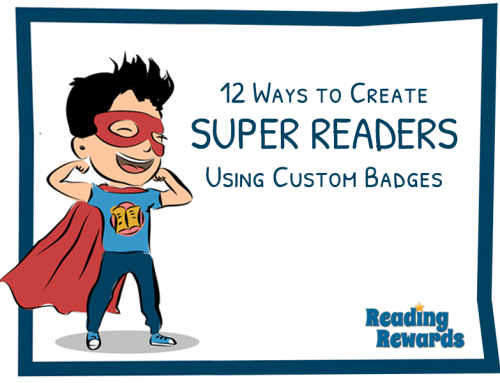

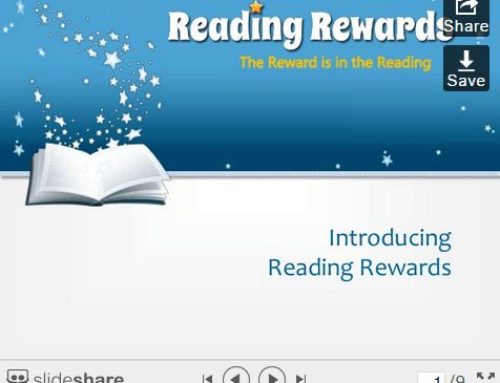
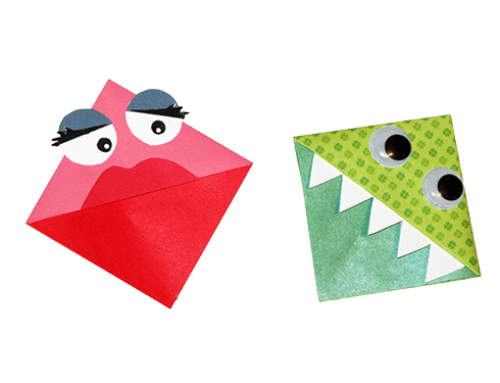
Leave A Comment